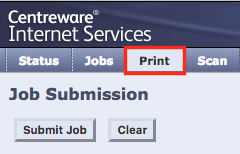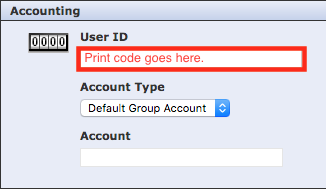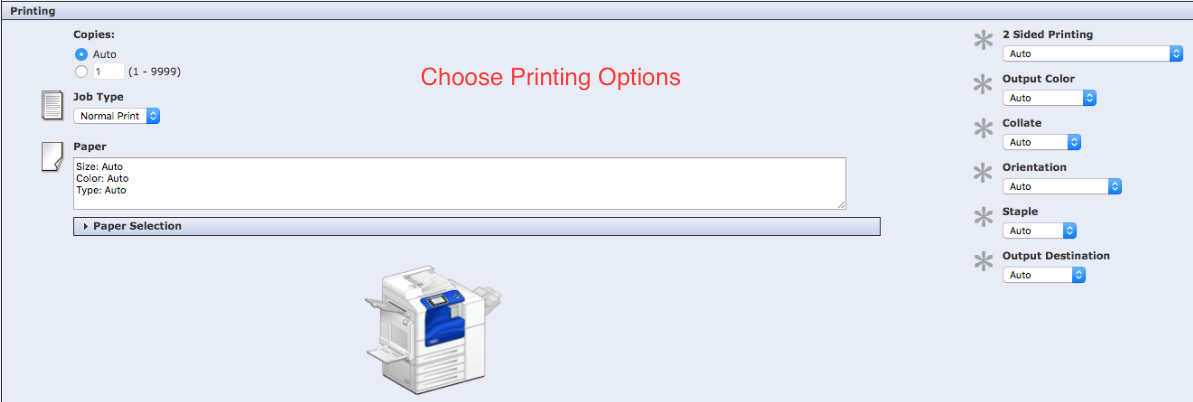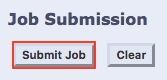The following describes the steps for submitting a PDF file directly to a networked Xerox printer as an alternative way to print. If the Xerox device you are accessing requires a print code you will need to have it handy. Also,be sure to save your document as an Adobe Acrobat PDF file, and have it in a convenient location before following the steps below.
1.) Identify the IP address of the Xerox printer you need by going to the following link in a web browser: https://coehelp.uoregon.edu/coe-printers/. It lists the names of COE buildings with available print devices. Look for the printer you need to access and copy or note its IP address.
Note: The IP address of the printer is usually also printed on a label on the front or side of the printer.
2.) In a web browser, paste or type the IP address of the printer, then hit enter or return. This will take you to an online management page for the device.
3.) Look for the Print button in the interface, near the top, and click it.
4.) Click the Choose File button to select the PDF file you would like to print.
Select the file, then click the Open button.
5.) Enter your print code in the User ID field.
6.) Choose your desired printing options.
7.) Click the Submit Job button to print the document.