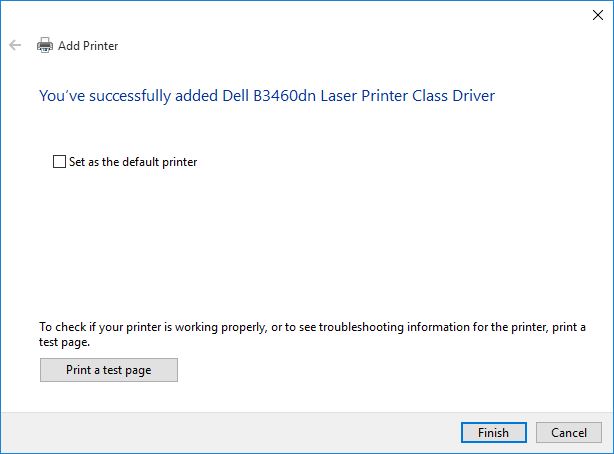Add the HP Laser Jet Enterprise M604
Use windows search and type Devices and Printers. Click the option when it appears.

Select ‘Add a printer’ in the top left corner of the new window.
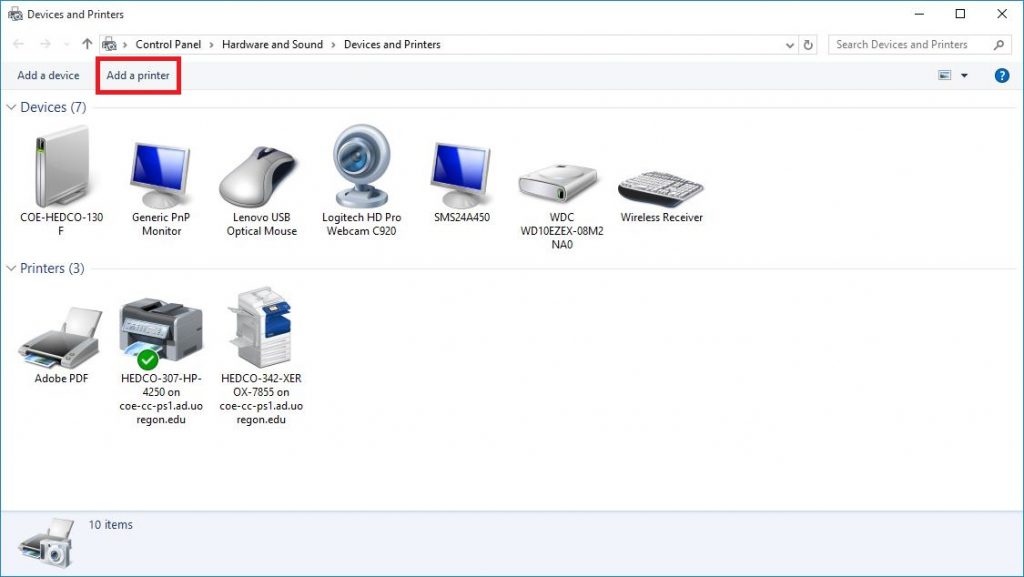
A new window will open with the heading “Chose a device or printer to add to this PC. Scroll to the bottom and click “The printer that I want isn’t listed.”
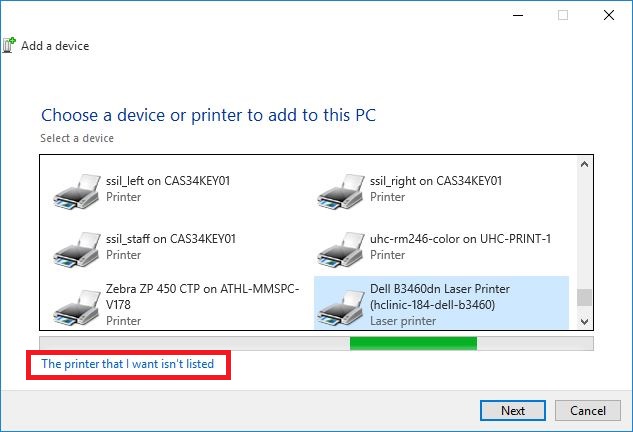
A new window will say “Find a printer by other options.” Scroll down and select the final option, “Add a local or network printer with manual settings.” Click Next.
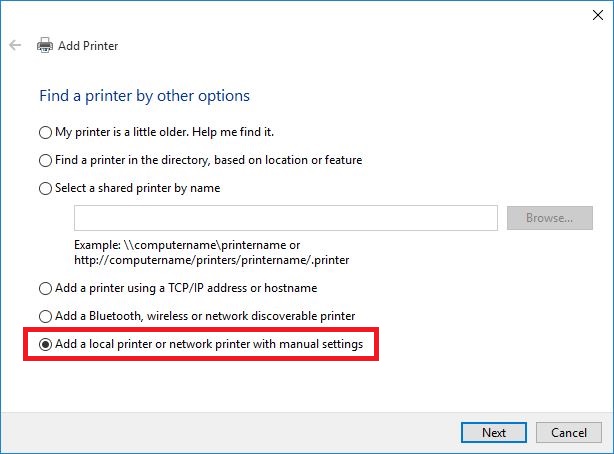
Click Create a new port, and in the dropdown menu, select Standard TCP/IP Port.
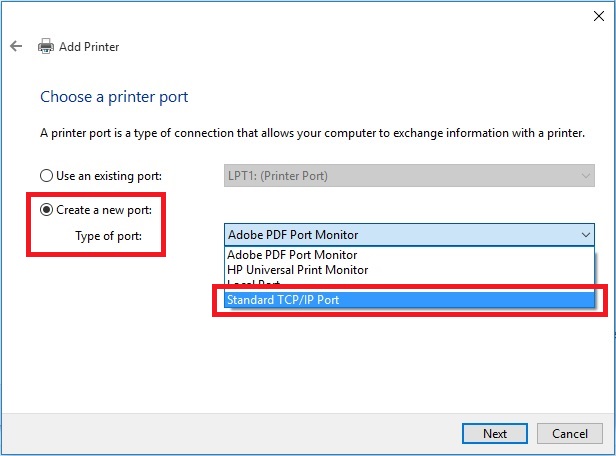
Type the IP address into the box labeled Hostname or IP address, and click next. The IP address for the HP Laser Jet printer is 128.223.44.25
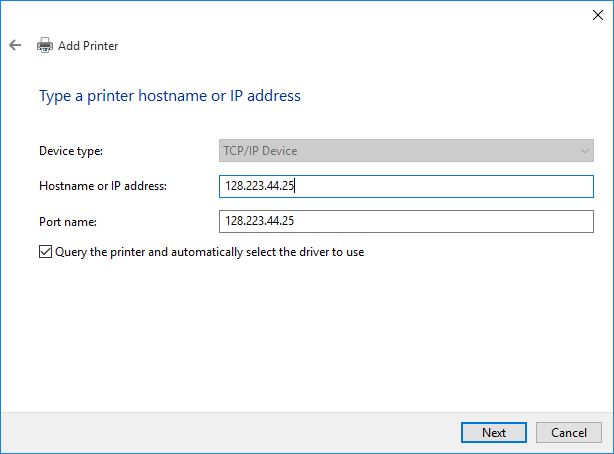
Windows does not automatically detect a driver for the HP printer, so you will have to search a list.
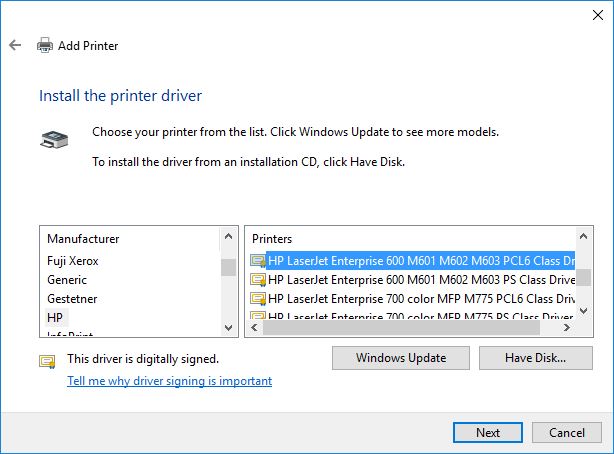
Click “Windows Update” and wait for driver list update to complete.
There may not be a listed driver that matches the printer name perfectly. For the HP LaserJet one of the following drivers or something similar will work: HP LaserJet Enterprise 600 M601 M602 M603 PCL6 Class Driver, HP LaserJet 600 M601 M602 M603 PCL6
Select the closest driver and click “Next.”
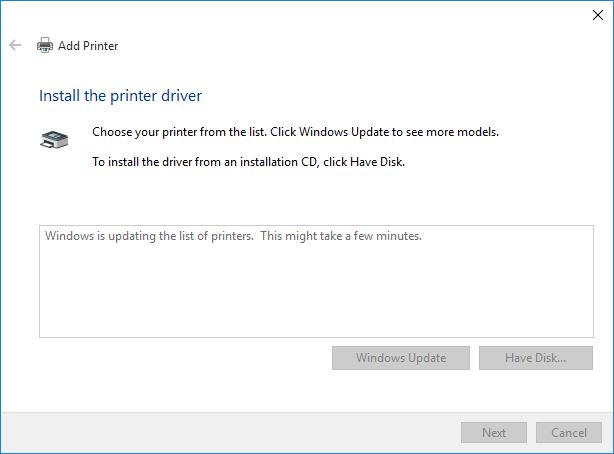
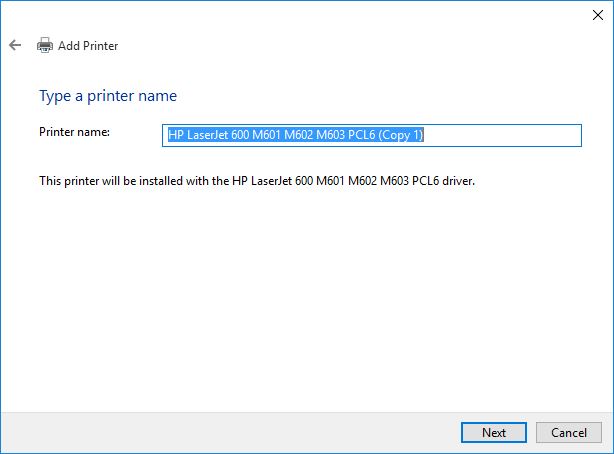
Select “Do not share this printer.” The install will then begin.
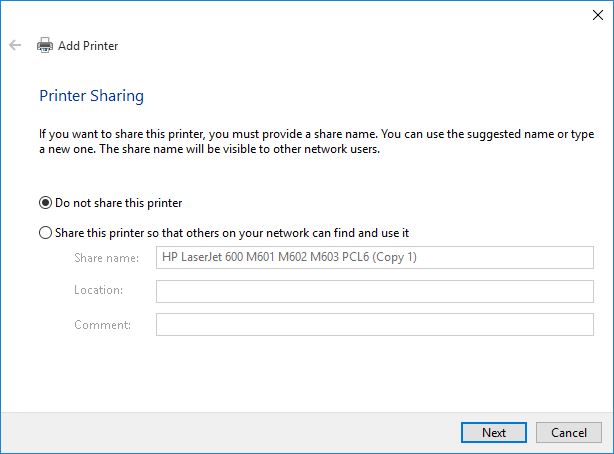
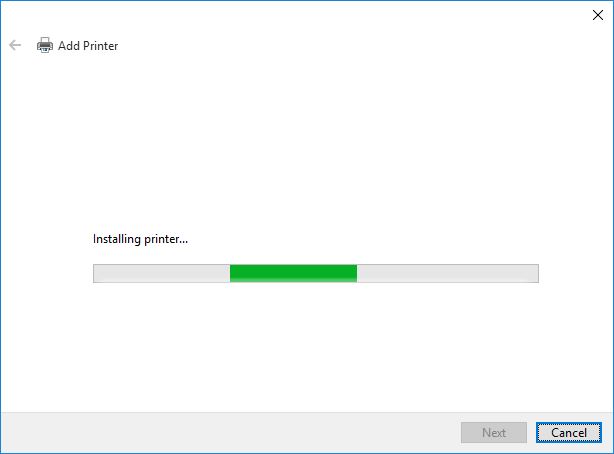
When the install is finished, be sure to uncheck “Set as the default printer” and click finish. The printer should now show up in the devices and printers window.
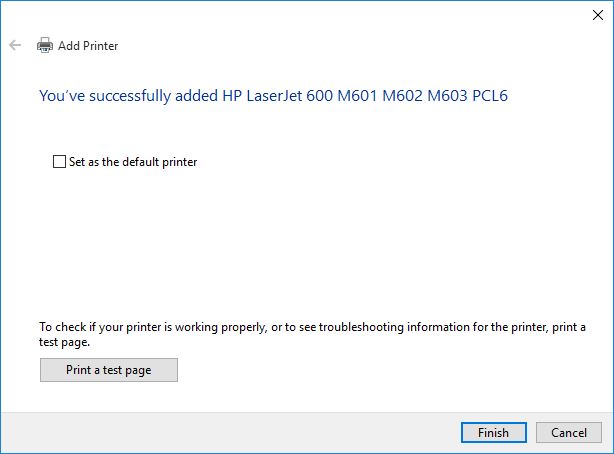
Add the Dell B3460dn Laser Printer
Use windows search and type Devices and Printers. Click the option when it appears.

Select ‘Add a printer’ in the top left corner of the new window.
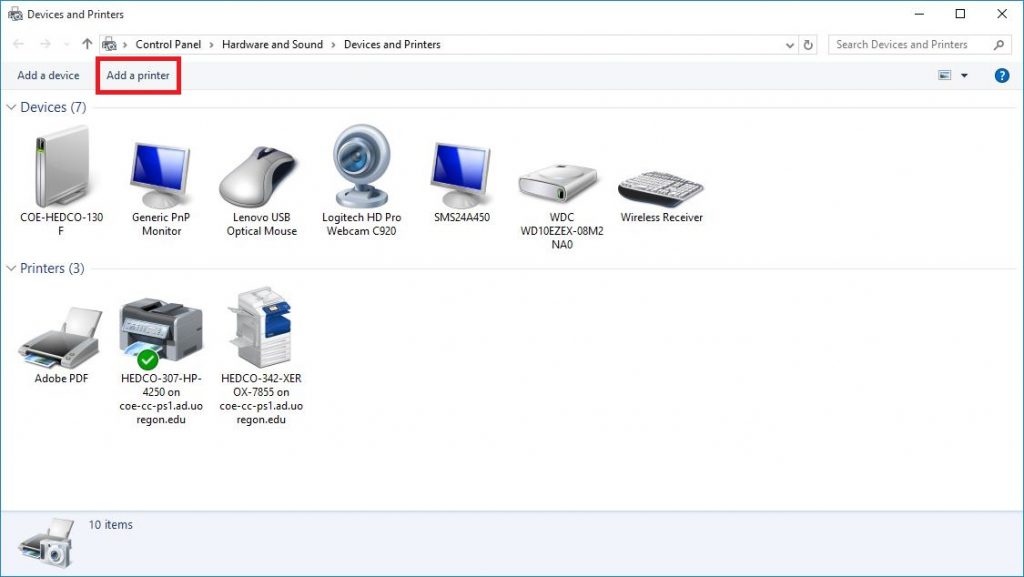
A new window will open with the heading “Chose a device or printer to add to this PC. Scroll to the bottom and click “The printer that I want isn’t listed.”
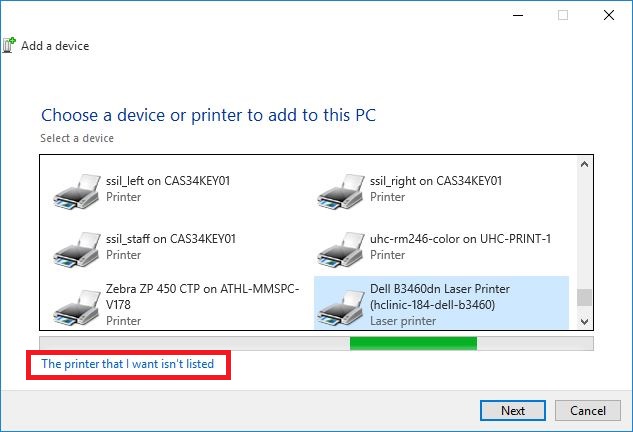
A new window will say “Find a printer by other options.” Scroll down and select the final option, “Add a local or network printer with manual settings.” Click Next.
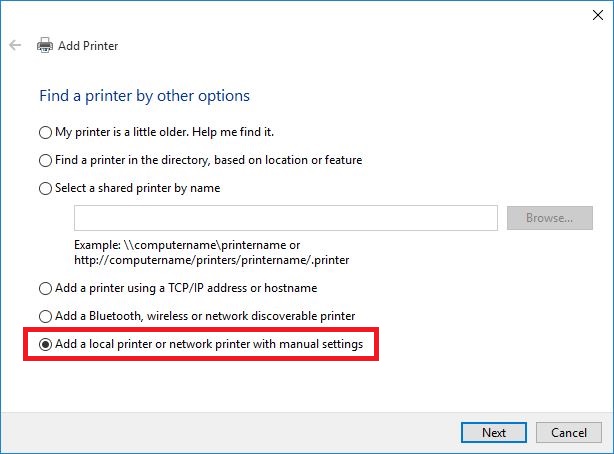
Click Create a new port, and in the dropdown menu, select Standard TCP/IP Port.
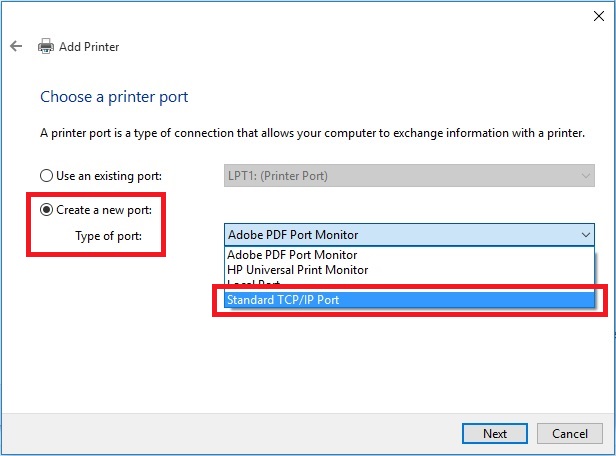
Type the IP address into the box labeled Hostname or IP address, and click next.
The IP address for the Dell laser printer is 128.223.44.19

Windows should automatically detect the driver.

Select “Do not share this printer.” The install will then begin.
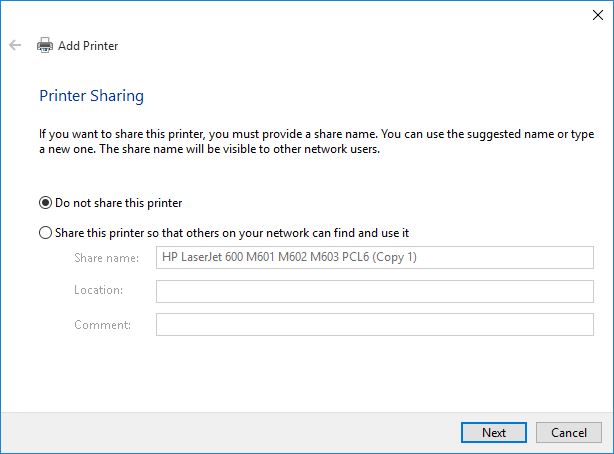
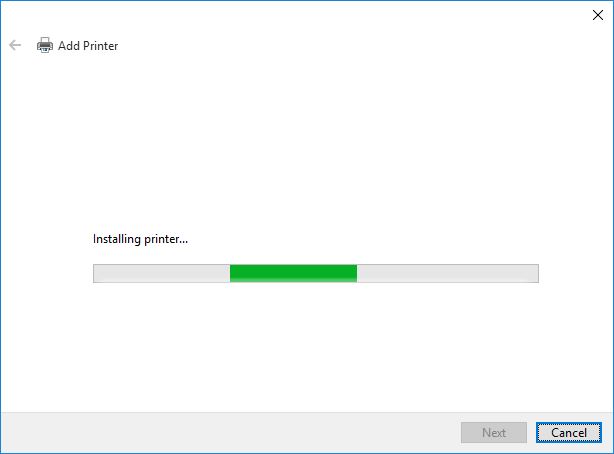
When the install is finished, print a test page. Be sure to uncheck “Set as the default printer” and click finish. The printer should now show up in the devices and printers window.