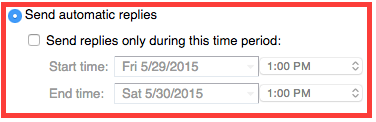This document describes how to use Outlook Web Access (OWA) through a web browser to set up an auto reply for your email.
01) Log into https://outlook.uoregon.edu and choose Options → Set Automatic Replies…
02) The following option is for a reply message that appears for persons having an email addresses within the uoregon.edu domain (i.e., someone@uoregon.edu).
Click the Send automatic replies option. Check the Send replies only during this time period box if you want the auto reply to work for a finite time and day range. If you do not specify a time and date range, the auto-reply message will be in effect indefinitely.
Type the text you would like to reply with in the text edit field that appears below the above option.
03) The following option is for a reply message for persons who have an email addresses that does not end in uoregon.edu.
Click the Send automatic reply message to senders outside my organization option.
You also have the option to send replies to senders who are in your Outlook Contacts list, or to all users.
Type the text you would like to reply with in the text edit field that appears below the above option.
04) When you are finished, scroll down and click the Save button, near the bottom right corner of the screen.
You can now log out of OWA, or close the browser tab or window.